Beginning with Office 2016, Word, Excel, and PowerPoint have a High fidelity image resolution option that allows you to insert a picture into a document with minimal compression for optimal rendering on high-resolution displays.
If you notice a loss in image quality or pixilation when inserting pictures, you may want to change the default resolution for your document to high fidelity. Choosing the high fidelity resolution ensures that pictures are not compressed unless they exceed the size of the document canvas, that minimal compression is applied if necessary, and that the original aspect ratio is maintained.
Go to File > Options > Advanced
Under Image Size and Quality, select High fidelity in the Default resolution list.
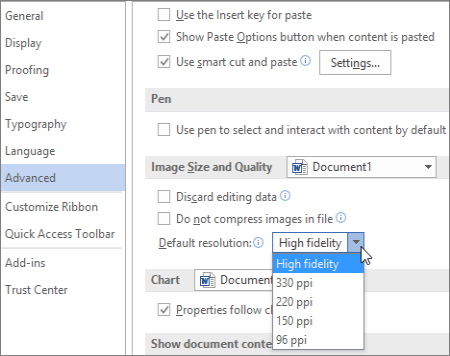
Reference
- How to Save Image in high quality/resolution in MS Office Word @ YouTube
- Change the default resolution for inserting pictures in Office
- Why extracting images from Word is so hard, with 3 decent workarounds